How to add GDPR compliance tick box to a form submission on New Zenler?
Answer:
You can follow the simple steps on the image below to enable the check box or tick box that contains GDPR agreement to a form or a page that your clients or site visitors can agree on. You'll need to make this required so they won't be able to proceed without answering it.
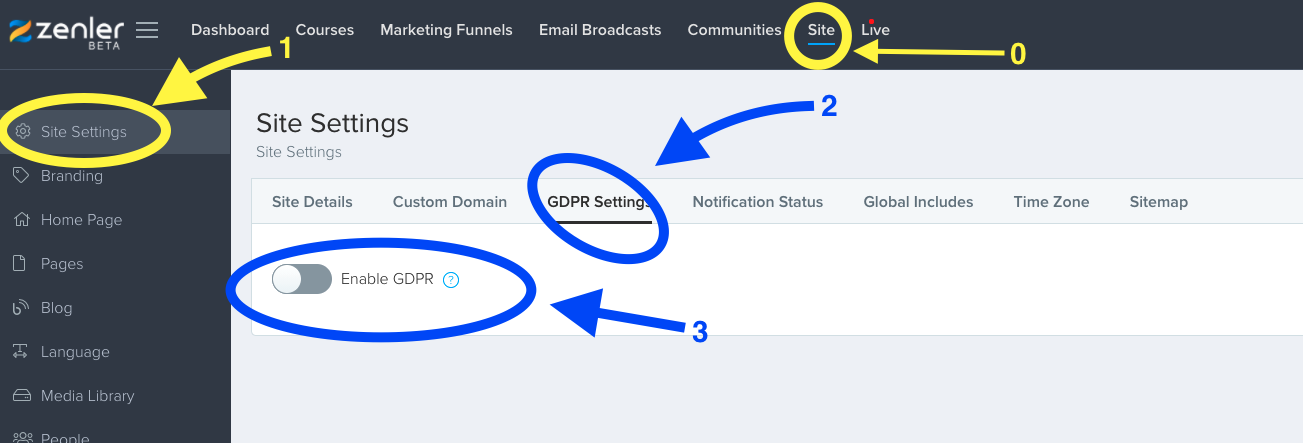
- Click on Site tab on top
- Click on Site Settings on the upper-left side menu
- Click GDPR Settings
- Toggle the Enable GDPR button.
Next, see this in action when we add it as a Pop-up option on the course you'll create in New Zenler.
Below is a sample GDPR statement that you can use. Note that I included the link so you can be router to the full terms and conditions
I agree to the GDPR Terms & Conditions.
If you would like additional hands-on support with building your New Zenler website, please visit our Zenler services page.
New to Zenler? Sign up for a free trial.
If you have any struggles or have any feedback(good or bad) to this FAQ or any others, please let us know as they are always welcome. This will also help the entire team to continue to improve and upgrade the quality of this support documents library.
To learn more, visit DotComTruths.com
Thank you! The Dot Com Truths Support Team
